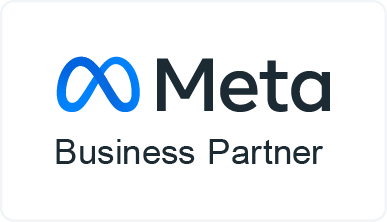How to set up
Instagram shopping
"The shopping feature on Instagram has changed the game and the way users can interact with businesses on Instagram. After the addition, over 90 million clicks..."
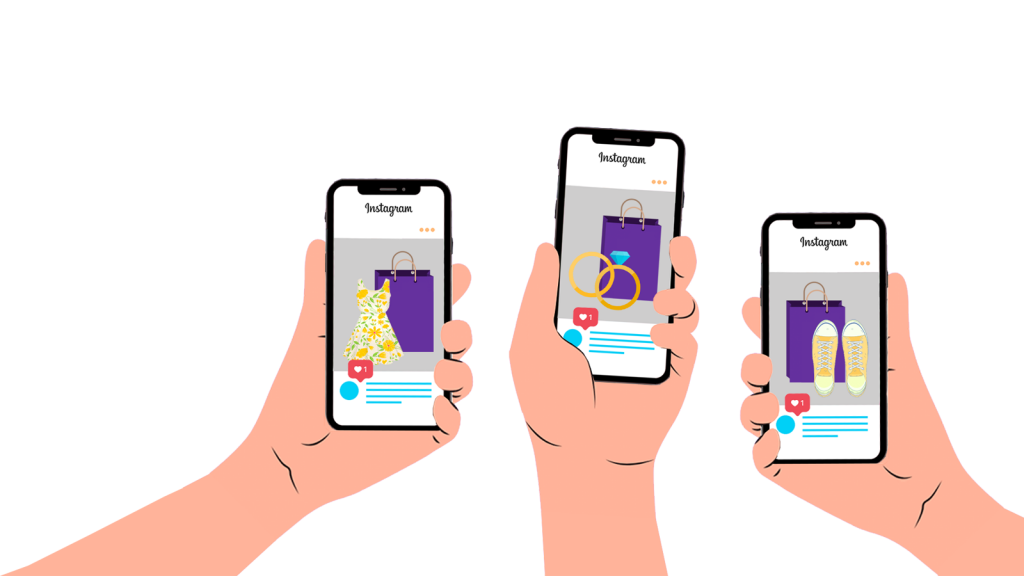
How to set up Instagram shopping
The shopping feature on Instagram has changed the game and the way users can interact with businesses on Instagram. After the addition, over 90 million Instagram profiles click on a shopping post per month. If you are a webshop, it is a huge advantage to add the shopping element to your business Instagram. With this, you can tag products in your posts and stories so that people who like your content can go directly to the product they are interested in with a single click.
It can seem quite complex to set up, but we've created a guide with some simple steps to make it as easy as possible.
1. Make sure your Instagram profile meets the general requirements
Not everyone is accepted for shopping on Instagram. To be able to set up shopping on your Instagram profile, you must meet the following requirements:
- Your business must be located in Instagram's accepted countries. Denmark is one of these countries, and if your business is located in Denmark, you meet this requirement.
- Your business needs to sell physical goods.
- Your Instagram profile must be converted to a business profile and connected to your Facebook page.
- Your business needs a Facebook product catalog.
2. Connect your Facebook catalog with your Instagram
If you meet the requirements in step 1, you are well on your way to having the shopping feature on your Instagram. Next, your Facebook catalog needs to be connected to your Instagram. There are actually two ways to do this, and this guide is based on the easiest method, which works if your business is connected to a Business Manager on Facebook. Once your business is connected to a Business Manager account, follow these steps:
- Log in to the Business Manager account that manages your Facebook and Instagram account.
- Once inside the Business Manager account, tap the menu bar in the left corner and select the menu item "Catalogs" under assets.
- From here, select the desired catalog. It is important that your Business Manager is the owner of the catalog or has administrator access, otherwise you will not be able to make the desired changes.
- Once you have clicked into your catalog, select the "Settings" menu item on the left-hand side. Once you have clicked on this, click on the "Manage company profiles" button under the "Linked company profiles" menu item. Then click on the "Link" button.

Once these steps are completed, Instagram will review your profile before it is accepted for shopping. It typically takes between 2-7 days for Instagram to review your profile. Once it's done, you will see that your profile under "Linked Business Profiles" is approved for shopping, just like the image above.
3. Add the catalog to your Instagram
Once your account has been reviewed and approved for shopping on Instagram, add the catalog to your Instagram business profile. You do this in the following way:
- Log in to your Instagram account on your phone (make sure you have the latest version of the app).
- Click on your own profile and click on the menu bar in the top right corner. Here you select "Settings" at the bottom.
- Under 'Settings', select your company and select 'Buyer'.
- From here you can choose which catalog you want to use to tag products. Here you select the catalog from your Business Manager
4. Start tagging products
Once you have completed these steps, you can tag products on Instagram posts and stories. Here's how to do it:
- Upload a post as usual, with caption and tags.
- Under "Tag people" you will find the menu item "Tag products". Click on this and select the products you want to tag. Then post the post as normal.

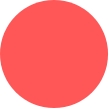

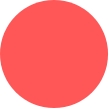

Want us to set up Instagram for you?
Let's have a conversation about how we can turn your webshop into an e-commerce winner. We'll schedule a call where we can learn more about your needs.